Pilot project on e - way bill has been started from 16th January 2018 and would be compulsory from 1st February 2018. That means any movement of goods either within the state or outside the state can only happen with the generation of way bill. It is therefore, inevitable to be aware of the procedure for generating way bill.
Below is the procedure to generate it.:
E-way bills in EWB-01 can be generated by either of two methods:
- On the Web
- via SMS
On the web :
Step 2: Click on ‘e Way Bill Registration’ below Login

Step 3: Enter the GSTIN and captcha code and press 'Go'.
Step 4: Details uploaded from the GST portal would automatically appear on the screen. If you wish to change it, click 'Update from GST common portal'. Else click 'Send OTP'.
Once you get registered follow the steps below:
Enter the Username, password and Captcha code, Click on ‘Login’.
Step 6: Click on ‘Generate new’ under ‘E-waybill’ option appearing on the left-hand side of the dashboard.

Step 7: Enter the following fields on the screen that appears:

1) Transaction Type:
Select ‘Outward’ if you are a supplier of consignment
Select ‘Inward’ if you are a recipient of consignment.
2) Sub-type: Select the relevant sub-type applicable to you:
If transaction type selected is Outward, following subtypes appear:
If transaction type selected is Inward, following subtypes appear:

Note: SKD/CKD- Semi knocked down condition/ Complete knocked down condition
3) Document type: Select either of Invoice / Bill/ challan/ credit note/ Bill of entry or others if not Listed
4) Document No. : Enter the document/invoice number
5) Document Date: Select the date of Invoice or challan or Document.
Note: The system will not allow the user to enter the future date.
6) From/ To: Depending on whether you are a supplier or a recipient, enter the To / From section details.

Note: If the supplier/client is unregistered, then mention ‘URP’ in the field GSTIN, indicating that the supplier/client is an ‘Unregistered Person’.
7) Item Details: Add the details of the consignment (HSN code-wise) in this section:
- Product name
- Description
- HSN Code
- Quantity,
- Unit,
- Value/Taxable value
- Tax rates of CGST and SGST or IGST (in %)
- Tax rate of Cess, if any charged (in %)

Note: On the implementation of E-way bills, Based on the details entered here, corresponding entries can also be auto-populated in the respective GST Return while filing on GST portal.
8) Transporter details: The mode of transport(Road/rail/ship/air) and the approximate distance covered (in KM) needs to be compulsorily mentioned in this part.
Apart from above, Either of the details can be mentioned:
- Transporter name, transporter ID, transporter Doc. No. & Date.
OR
- Vehicle number in which consignment is being transported.
Format: AB12AB1234 or AB12A1234 or AB121234 or ABC1234

Note: For products, clients/customers, suppliers, and transporters that are used regularly, first update the ‘My masters’ section also available on the login dashboard and then proceed.
Step 8: Click on ‘Submit’. The system validates data entered and throws up an error if any.
Otherwise, your request is processed and the e-way bill in Form EWB-01 form with a unique 12 digit number is generated.
The e-way bill generated looks like this:
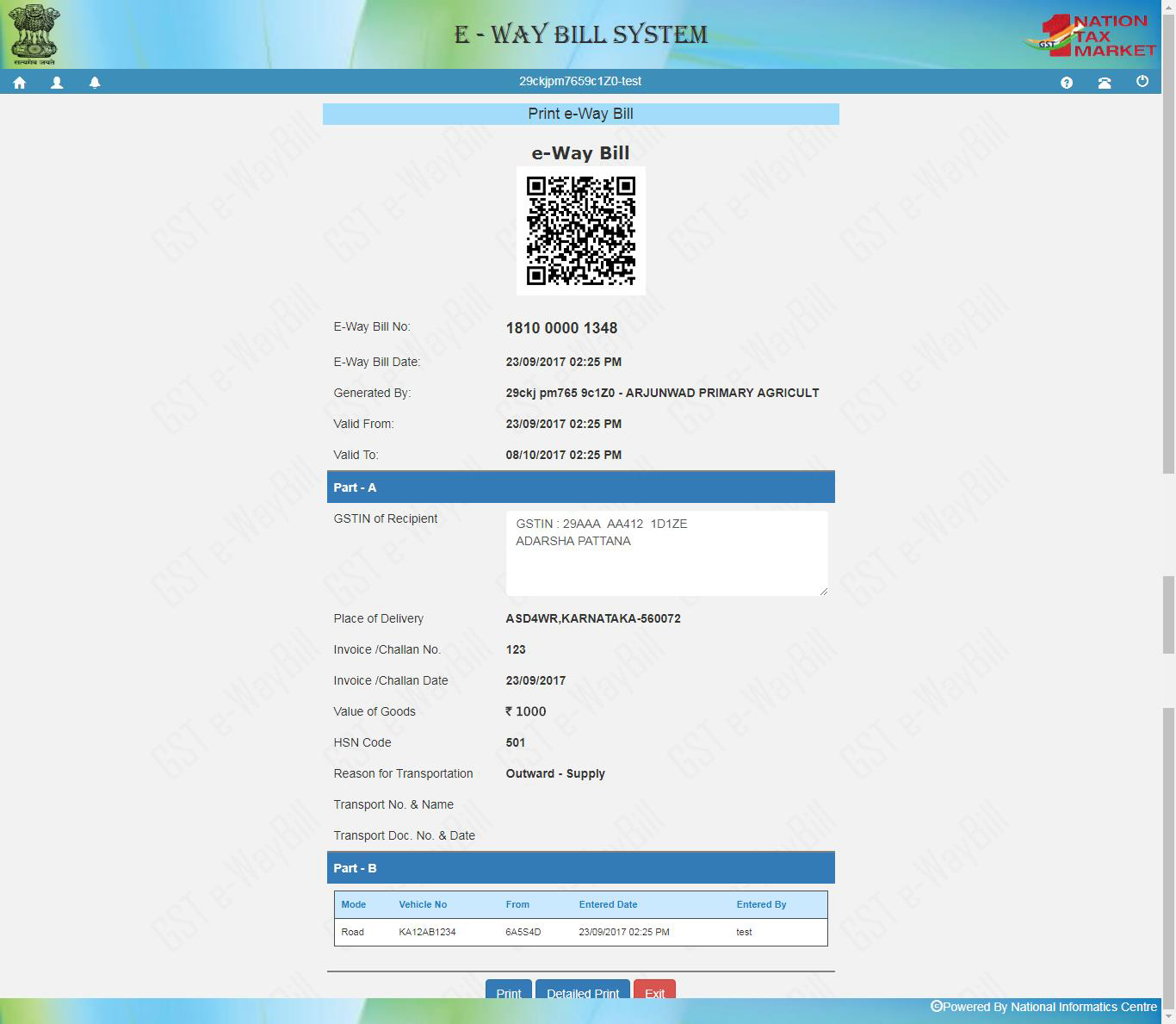
Print and carry the e-way bill for transporting the goods in the selected mode of transport and the selected conveyance.
You can print the e-way bill anytime as follows:
Step-1: Click on ‘Print EWB’ sub-option under ‘e-Waybill’ option

Step-2: Enter the relevant e-way bill number -12 digit number and click on ‘Go’

Step-3: Click on ‘Print’ or ‘detailed print’ button on the EWB that appears:

Hope the article helps.
Thank you!

No comments:
Post a Comment